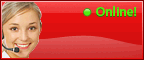How to Export Gmail Contacts to CSV/ vCard File Format?
Step 1: Sign in to Gmail Account.
Step 2: At the top left, click on Gmail » Contacts
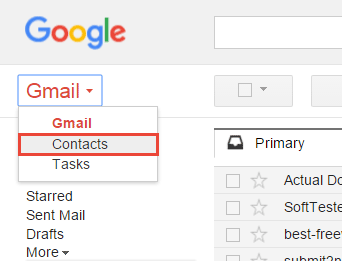
Step 3: Click More » Export
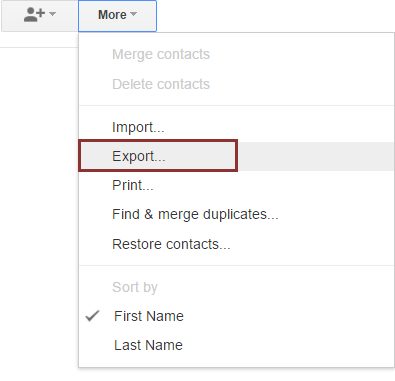
Step 4: Choose the required option. You can export all contacts, selected groups, or selected contacts. Choose whether to export all contacts or only one group/ selected contacts.
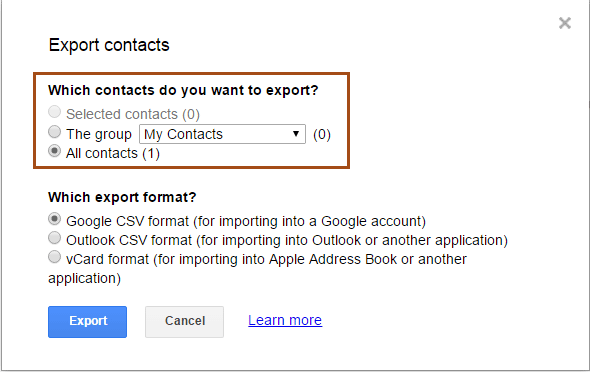
Step 5: Select the needed format which you would like to export.
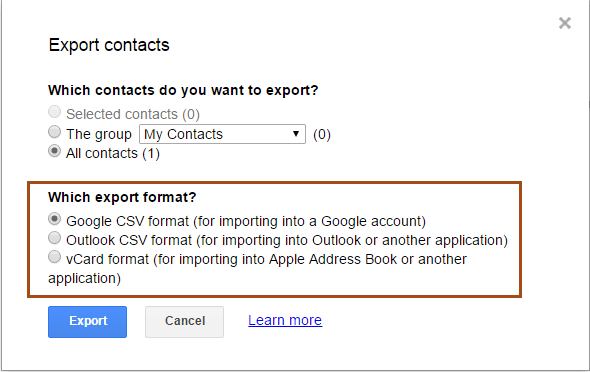
There are three options available:
Use Google CSV format (for importing into a Google account)
Use Outlook CSV format (for importing into Outlook, Yahoo! Mail, Hotmail or another application)
Use vCard format (for importing into Apple Address Book or another application)
Note: Some of these formats can loose some contact information. So, Google CSV format is the recommended format to back up your contacts from Google account.
Step 6: Click "Export"
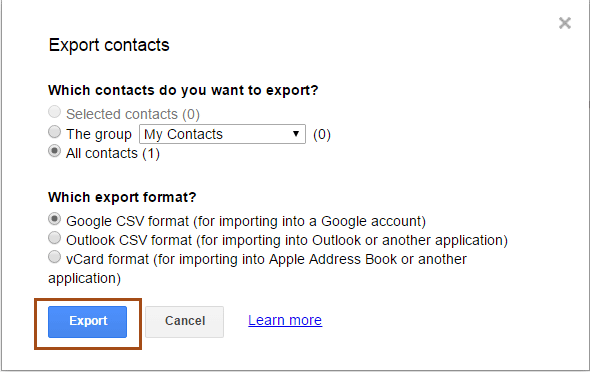
Step 7: Choose desired location to save your file and click OK.
Google Email Backup
Are you worried about you Gmail emails? Save them to local disk with just a simple click. Emails you have got in your account are easily exported to the PST, MSG, EML, EMLX, and MBOX file format with the Gmail Backup Tool. The facility gives your flexibility to easily modified or edit your documents.
*The demo version helps you to know the features of the application closely and gets you aware of the tool advantages.